WELCOME TO THE FASTERCOURSE STORYLINE TEMPLATE PACKAGE “FREE” GUIDE!
To open and use this template package you need to have Articulate Storyline 1 or Articulate Storyline 2 authoring tool.
This guide consists of two parts: how to edit specific information in the slides and – what types of template slides you can find on this template package.
How to edit specific information in templates?
This file is a reference guide to our template package. By having this guide you will gain a better understanding about our templates and be able to create your own Storyline courses.
Most of slides can be easily duplicated and edited to suit your needs by changing background images and texts, but some slides have additional elements. This part of guide consists of short manual how to adjust hotspots and triggers on our template as well as how to manage menu. In this template package there are two .story files – one includes default menu and other one includes our custom menu.
Adjusting hotspots
This template package includes various hotspot slides, for example, Case Study or Hotspot. If you want to have the same number of hotspots or reduce amount, you can simply edit the ones we made. To delete hotspot, just delete corresponding objects and layers for unnecessary hotspots.
If you want to make more hotspots, you just need to select the hotspot object on the Timeline or on the preview screen and copy it – by doing so you will also copy all corresponding triggers. After you have copied the hotspot itself, don’t forget to copy the corresponding hotspot popup layout. It also will have the same functions as original. To avoid misunderstandings and make it more obvious, we recommend to change the labels to hotspot and popup just after you have copied them. To tie together the popup layout and hotspot, you need to go to the hotspot triggers and change the Show layer Hotspot Popup 1 (see below) to the new layer you made. You don’t need to adjust any other triggers.
To guarantee that each layer goes back to the original state (being hidden) you need to double-check that slide and each layout (if you made new hotspots) properties are just as you can see on screenshots below.
For some hotspot templates you don’t need to check the “Hide other slide layers” box on the Slide Layer Properties. If you are creating new layers, please check carefully that you use the same settings as we did for each layout on each page.
Changing the logo
To change the FasterCourse logo to your logo, you need to go to the Slide Master view and upload and position your logo on the first slide. You can either delete gui_logo.png or just change the image under Format tab if you want to maintain its the placement on the slides.

What kind of slides are included in this template package?
Basically here you have two types of templates – info slides and test slides. Info slides usually consist of information about the course, theoretical materials and other textual information. You can have an info slide with a simple text block or a more complex interactive slide – it can contain hotspots and other interactive elements to make it more interesting for learner. Test slides offers various ways to test your learners knowledge.
Info slides
There are a few info slides containing small amount of text – mostly just a title or a title with small explanation text. These are meant to be used as intro slides to your scenes. You can see examples of them below – there are more in template package.
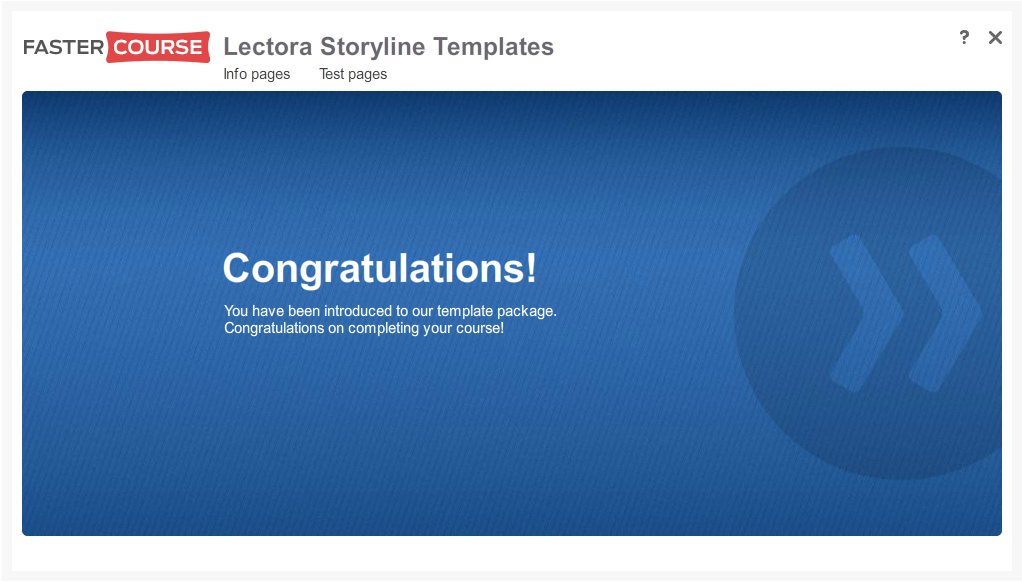
We have a Text and Image slide to present more textual information together with a colourful image on the right side.
To make it more interesting for the learner, you can use a bit modified Text and Image slide which is called Case Study slide. It looks similar to the Text and Image slide, but here you can click on the image to reveal a hotspot with text. It is supposed to have just one hotspot layer on this kind of slide.
If you want to reveal more information on a single slide or make it more interactive to the learner, you can use the Hotspot slide. This slide has the same layout as previously mentioned ones, but it contains also three hotspot points. User can see a small popup when he hovers mouse over a hotspot (see below).
When user clicks on one of the hotspots, another popup appears containing more text.
If you want to reduce amount of hotspots, you simply need to delete unnecessary items, but, if you want to add more, you need to select one hotspot and duplicate it, then place it on the slide and copy both layers (hotspot and popup) too. (You can read more about it in the previous chapter of this guide.)
Another type of text slide is Assessment slide. It contains image, text and four hotspot points (now marked as assessment options). By clicking on each of hotspots, learner gets a large popup with text.
Test slides
We have included two types of test templates – simple test slide with single answer option and a simple test slide with multiple answers. You can see examples of both slides and the feedback below.

Here you can also see an example of feedback.
Thank you for using FasterCourse templates!
If you have any questions, please contact us at service@fastercourse.com











Comments